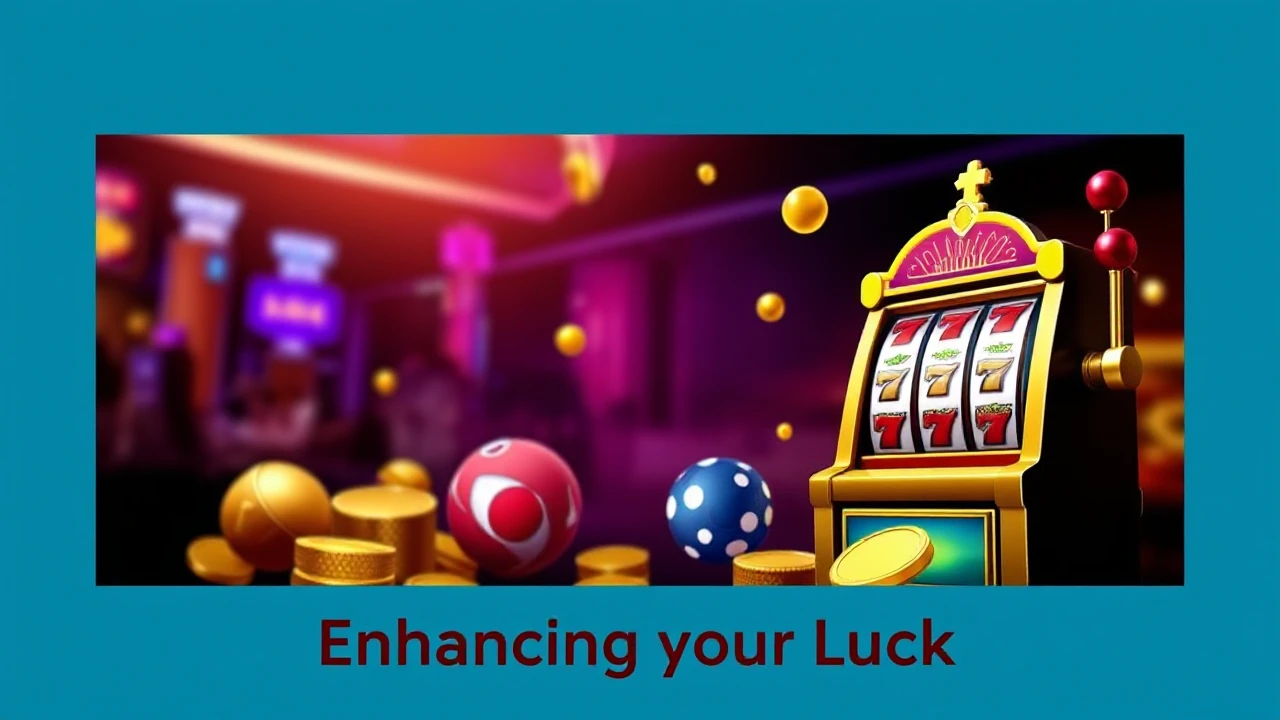Today's Top Highlights
Discover the latest stories and insights from our community
 Others
Others
 Others
Others
 Others
Others
 Others
Others
 Others
Others
 Others
Others
 Others
Others
 Others
Others
 Others
Others
 Others
Others
 Others
Others
 Others
Others
Sponsored News

Others